Entering Parameters
Entering Parameters
This help file describes an editing function within the Sequence Wizard.
Entering parameters for steps in the Sequence Wizard is very similar to the way they are entered when running a normal Framework™ script. First, select a step in the User-defined Sequence, and then double-click or right-click and select Properties to open the parameter dialog box.
Let’s examine the following sequence:
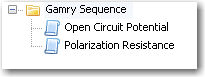
To edit the parameters for Open Circuit Potential, double-click on it or right-click on it and select Properties. A parameter dialog box that looks like the following appears:
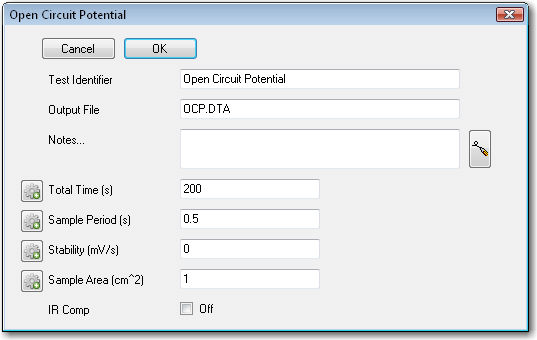
Edit the setup parameters by clicking in the appropriate fields and typing your changes. When you are satisfied, click the OK button at the top of the dialog box. To cancel your changes, click the Cancel button.
Now let’s review the Polarization Resistance setup parameters. Double-click on the step, or right-click and select Properties. The parameter dialog box looks like this:
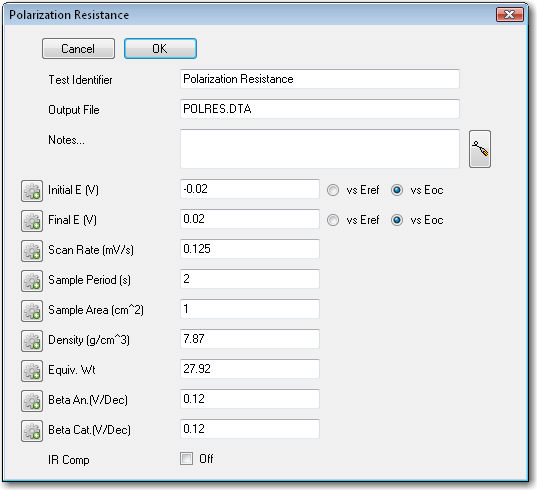
Make your changes by clicking in the appropriate fields and typing new values. Click the OK button when you are finished.
To learn about the icon to the left of some of the parameters, see Using Variables.

Comments are closed.