Cyclic Voltammetry Setup Parameters
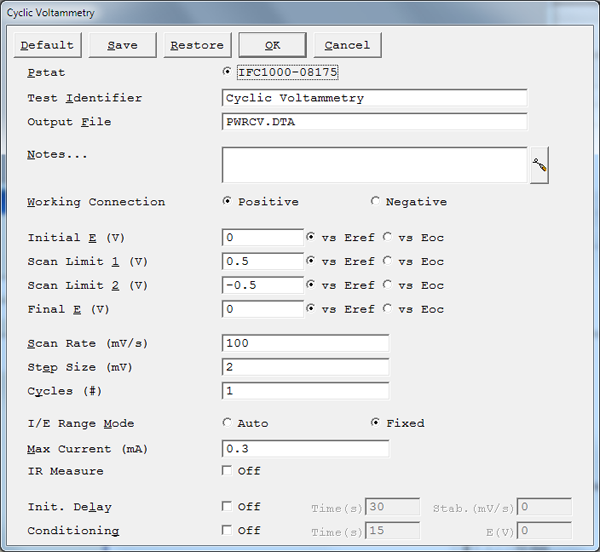
Default button
- Restores all the parameters on the screen to their default values. Use it to fix typing errors or find out previous values for a parameter you have already retyped. The default values are the values as specified by the Explain™ script. All of the standard scripts perform an automatic restore of the last used values. These are the values first shown to the user. In order to get to the values specified by the script, use the Default button.
Save button
- Save the current parameter set on your disk. This is very useful when you are running repetitive tests. Parameter sets are stored in a file with a .SET file-name extension. More than one parameter set can be stored in each file, with the set distinguished by a Set Name. This system is a powerful tool for organizing your experimental setups. For example, each worker in a lab can have his own setup file (JOE.SET, KAREN.SET, etc.). Within her file, Karen can save multiple parameter sets under descriptive Set Names (C1010 Noise, Fast Noise, etc.).
- Clicking Save opens a dialog box which requests the name of the file where you wish to save the parameter set, and the Set Name within in the file. Once you are satisfied with the names, clicking the OK button saves the set in the specified file.
Restore button
- Recovers a parameter set from your disk. This is useful when you are running repetitive tests. Clicking Restore opens a dialog box which requests the name of the file where your parameter set has been saved, and the Set Name within the file. Once you are satisfied with the names, clicking the OK button recalls the set from the specified file.
Pstat
- Selects the potentiostat/galvanostat to perform the experiment. Each labeled radio button corresponds to an installed potentiostat. When you choose a potentiostat, its corresponding radio button is filled in. In a multiple-potentiostat system, you can change the potentiostat selection by clicking on a Pstat’s radio button using the mouse. From the keyboard, tab down until a dotted line appears around one of the Pstat labels, then hit the space bar to select among the potentiostats. Only one potentiostat can be selected at a time, so selecting one potentiostat de-selects another one.
Test Identifier
- A string that is used as a name. It is written to the data file, so it can be used to identify the data in database or data manipulation programs.
- The Identifier string defaults a name derived from the technique’s name. While this makes an acceptable curve label, it does not generate a unique descriptive label for a data set.The Identifier string is limited to 80 characters. It can include almost any normally printable character. Numbers, upper- and lower-case letters, and most normal punctuation characters including spaces are valid.
Notes
- Enter several lines of text that describe the experiment. A typical use of Notes is to record the experimental conditions for a data set.
![]()
- To the right hand side of the notes is a button. This button allows you to open the Experiment Notes dialog box, shown below, which shows more of the notes at one time.
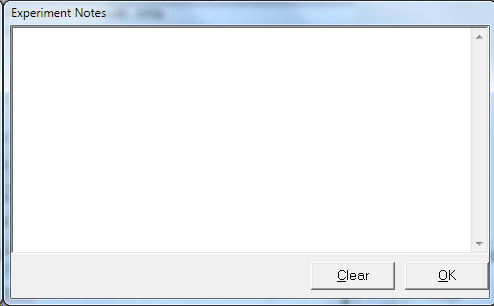
- You can edit the notes in either place.
- Notes defaults to an empty string.The Notes string is limited to 400 characters. It can include all printable characters including numbers, upper- and lower-case letters, and the most normal punctuation including spaces. tab characters are not allowed in the Notes string.You can divide your Notes into lines using enter.
Output Filename
- The pathname of the file in which the output data are written. It can be a simple filename with no path information, where the output file is located in the default data directory. The default data directory is specified in the Gamry.INI file under the [Framework] section with a Key named DataDir. This default pathname can be changed using the Path command under the Options menu. It can also include path information, such as C:DATAYOURDATA.DTA. In this example, the data are written to the YOURDATA.DTA file in the DATA directory on drive C.
- The default value of the Output Filename parameter is an abbreviation of the technique name with a .DTA filename extension. We recommend that you use a .DTA filename extension for your data filenames. The dat- analysis package assumes that all data files have .DTA extensions.
- NOTE: The software does not automatically append the .DTA filename extension. You must add it yourself.
-
- If the script is unable to open the file, an error message box, Unable to Open File, appears. Common causes for this type of problem include:
- An invalid filename.
- The file is already open under a different Windows® application.
- The disk is full.
- After you click the OK button in the error box, the script returns to the Setup box where you can enter a new filename.
Working Connection
- Specifies how the potentiostat is connected to the ESC device.
- When the working lead (green) is connected to the positive electrode of the ESC device, select the Positiveradio button for this parameter. When the working lead is connected to the negative electrode of the ESC device, select the Negative radio button for this parameter.
- In general, we recommend Positive.
Initial E
- The starting potential of the scan segment. This potential can be selected in a versus Eoc or versus Eref. This potential is entered in V.
Scan Limit 1
- The first apex potential in a cyclic voltammetry scan. This potential can be selected versus Eoc or versus Eref. This potential is entered in V.
Scan Limit 2
The second apex potential in a cyclic voltammetry scan. This potential can be selected versus Eoc or versus Eref. This potential is entered in V. Final E The ending potential of the scan segment. This potential can be selected versus Eoc or versus Eref. This potential is entered in V.
Scan Rate
- The speed of the potential sweep during data-acquisition. The Scan Rate is entered in units of mV/s. A practical bound on the Scan Rate is 1000 mV/s. You may try higher scan rates, but they can yield inaccurate data because of the inability of the software to acquire data points fast enough. Scan Rate combined with Step Sizedetermines time between data points, and thus the data-acquisition rate in the experiment.
- Time (s/point) = [Step Size (mV/point)] / [Scan Rate (mV/s)]
- The maximum data-acquisition rate depends on the speed of the computer, the configuration of Windows®, and the other software currently executing. As a guideline, avoid sample times < 100 µs.For scans faster than 1 ms, the acquired data is only displayed after the experiment is dine. This reduces the chance that the computer limits the acquisition speed.
Step Size
- The spacing between the data points in mV. A typical Step Size setting is between 1 and 5 mV.The Step Size parameter combines with the scan range on any given cycle to determine the number of data points.
- # Points = [Scan Range (mV)] / [Step Size (mV)]
- The total number of data points must be less than 64 000 for all cycles. The Step Size parameter also combines with the Scan Rate parameter to determine the time interval between the data points.
Cycles
- The number of times the potential scan is repeated during the experiment. Conceptually it is the number of times the potential cycles from the Initial E setting to Scan Limit 1 to Scan Limit 2 to the Final E setting.
I/E Range Mode
- The autorange state of the I/E converter. If you choose the Auto radio button, the I/E Range is able to freely adjust based on measured currents. If you click the Fixed radio button, the I/E Range is fixed on a range which is able to measure the current entered in the Max Current parameter.For fast experiments, we recommend the FixedI/E Range Mode. This setting prevents glitches in the current measurement as the I/E Range resistor is switched.
IR Measure checkbox
- Determines whether or not the instrument performs IR measurements during the experiment. When performing an IR measurement, the flow of current is interrupted and the uncompensated resistance is determined based on the corresponding drop in the voltage measurement. Do not use this measurement with fast sample periods. As a general rule, any sample period faster than 1 second is too fast for IR measurement.The IR value is stored in a Vu column in the raw data file.
Max Current
- Controls the current measurement range when the I/E Range Mode is Fixed. When the I/E Range Mode is Auto, the Max Current parameter specifies the maximum expected starting current.Enter a Max Current value that is the largest current that you expect to see during the scans. From this information the software sets the current range used in the experiment. In order to use the most sensitive range that will not overload, the software chooses the current range based on a value that is 89% of the full-scale current range. For example, when using a PC4/750, if a Max Current of 66 mA is input, the current range is 75 mA. On the other hand, if a Max Current of 67 mA is entered, the 750 mA current range will be selected.
- NOTE: The Max Current parameter is a current not a current density. The electrode area is not used in the calculation of the current range to use.
- If your current data look very choppy and steppy, the problem could be a poorly selected current range. If you enter a Max Current value of 10 mA and the maximum current in your sweeps is only 100 mA, you are only using 1/100th of the potentiostat’s A/D converter range. The result is significant quantization error. Rerun the test entering a smaller Max Current in Setup. If your current data show perfectly flat, horizontal regions, the current has most likely overloaded the potentiostat’s current-measurement circuits. Check that the value that you entered for the Max Current parameter is larger that the actual measured cell current. Try rerunning the test with a larger value for the Max Current.
Initial Delay
- The Initial Delay phase of the experiment is the first step to occur in the experimental sequence. This phase of the experiment stabilizes the open-circuit voltage of the sample prior to any applied signal, and to measure that open-circuit potential.
- The Initial Delay is turned On or Off via the check box in the Setup dialog. The Initial Delay Time parameter is the time that the sample is held at the open-circuit potential prior to the scan. The delay may stop before the Initial Delay Time if the Stability criterion for Eoc is met.
- The units for Time are seconds. The minimum time is one second. The maximum time is 400000 s (more than 4 days). Below 1000 seconds, the time resolution is 1 s. Between 1000 and 10000 s, the resolution is 10 s, and above 10000 s it is 100 s.
- In many cases, you really do not want to delay for a fixed time. What you really want is to delay until Eoc stops drifting. The Stab. parameter allows you to set a drift-rate that you feel represents a stable Eoc. If the absolute value of the drift-rate falls below the Stability parameter, the Initial Delay phase of the experiment ends immediately, disregarding the programmed Initial Delay Time. Enter a Stability setting of zero to assure that the delay will last for the full Time.
- The units of Stab. are mV/s. A typical value is 0.05 mV/s. The upper limit in this parameter is 8 V/s, well above the range of practical stabilities with real cells. The lower limit of the Stab. parameter is set by your patience. A stability of 0.01 mV/s means that a 1 mV drift takes 100s. The software will always take data long enough to resolve a 1 mV change in the potential at the requested drift rate.
- No open-circuit voltage measurement occurs if the initial delay is turned off. In this case, the open-circuit voltage defaults to 0.0 V.

Comments are closed.