Integrate
The Integrate command integrates the current to achieve a total charge value. This command requires that you select a portion of a specific curve. The command operates on only the active trace, and the results are placed on a new Integrate page, assuming one does not already exist. In the case where this page already exists, the new information is appended to the old information.
Procedure
- Make the trace on which to integrate a region the Active Trace. Do this by right-clicking on the trace and clicking Activate Trace.
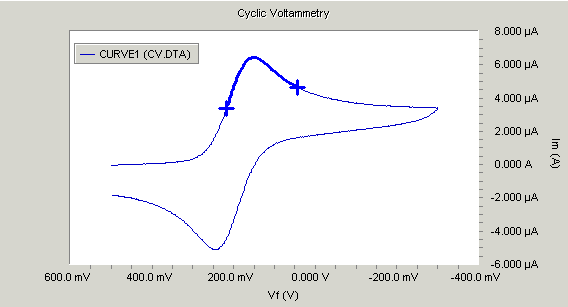
- Select a region on this trace using the Select Portion of Curve tool
 . To use this tool, left-click with the mouse close to one bounding point of the region. Next, left-click again near the second bounding point of the region. The region becomes highlighted. If you select an improper range, no region may be displayed. To re-select a range, toggle the Select Portion of Curve tool, and try again.
. To use this tool, left-click with the mouse close to one bounding point of the region. Next, left-click again near the second bounding point of the region. The region becomes highlighted. If you select an improper range, no region may be displayed. To re-select a range, toggle the Select Portion of Curve tool, and try again. - After you select a range, click the Integrate command on the document menu. The algorithm now begins to determine the area of the region.
- A new page is added to the document, with a grid containing the integration information. If regions had been integrated previously, the new region information is appended to the existing information on the Integration page. The region information is also displayed in the QuickView window at the bottom of the graph. You can hide the QuickView window by right-clicking on the handle of the toolbar, and un-checking QuickView.
- The baseline is either zero, or the Line object which is selected to be the baseline for the region. The Region Baselines command allows you to specify which line goes with which region.
- Find additional regions by repeating steps 1 through 3. To clear regions, use the Clear Regions command.
- Results are presented both on their own page, and in the QuickView area at the bottom of the chart. You can hide the QuickView window by clicking the X on the side-bar of the QuickView.

Comments are closed.