Peak Find
The Peak Find command causes the computer search a region of data for a localized peak or valley. The algorithm looks for a change in the slope of the specified region, which indicates a peak or a valley. The algorithm then searches in this area for the maximum or minimum value which it then takes as its peak. This algorithm is written in VBA and may be viewed or modified by the advanced user as necessary.
Method
- Make the trace on which to search for peaks the Active Trace. Do this by right-clicking on the trace and clicking Activate Trace.
- Select a region on this trace using the Select Portion of Curve tool . To use this tool, left-click with the mouse close to one bounding point of the region. Next, left-click again near the second bounding point of the region. The region gets highlighted. If you select an improper region, no peaks may be found. To re-select a region, toggle the Select Portion of Curve tool
 , and try again.
, and try again.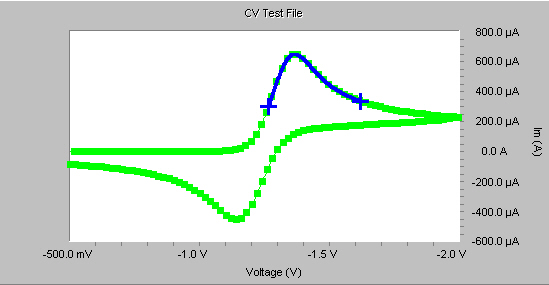
- After a region is selected, click the Peak Find command on the document menu. The algorithm now begins to search for peaks in the selected region. If no peaks are found, you see a message box stating no peaks are found. Try selecting another region.
- If peaks are found, a new page is added to the document, with a grid containing the peak information. If there are peaks found previously, the peak information appends the existing peak information on the peak page. The peak information is also displayed in the Quick View window at the bottom of the graph. You can hide the Quick View window by clicking the X on the side-bar of the Quick View.
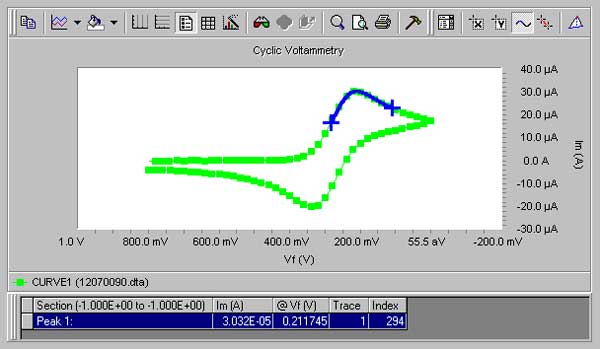
- The Peak Baselines command allows you to specify which line goes with which peak.
- Find additional peaks by repeating steps 1 through 4. To clear peaks, use the Clear Peaks command.

Comments are closed.