Entering Parameters and Changing Switches in Setup
Select the technique from the Framework™’s Experiment pull-down menu.
Configure the technique’s parameters so it performs a specific test. You do so via entries in a Setup dialog box.
The Setup box allows you to change the parameters and switches that control the test. Gain access to a parameter in the Setup dialog box with either the keyboard or the mouse. A typical Critical Pitting Temperature Setup dialog box is shown below.
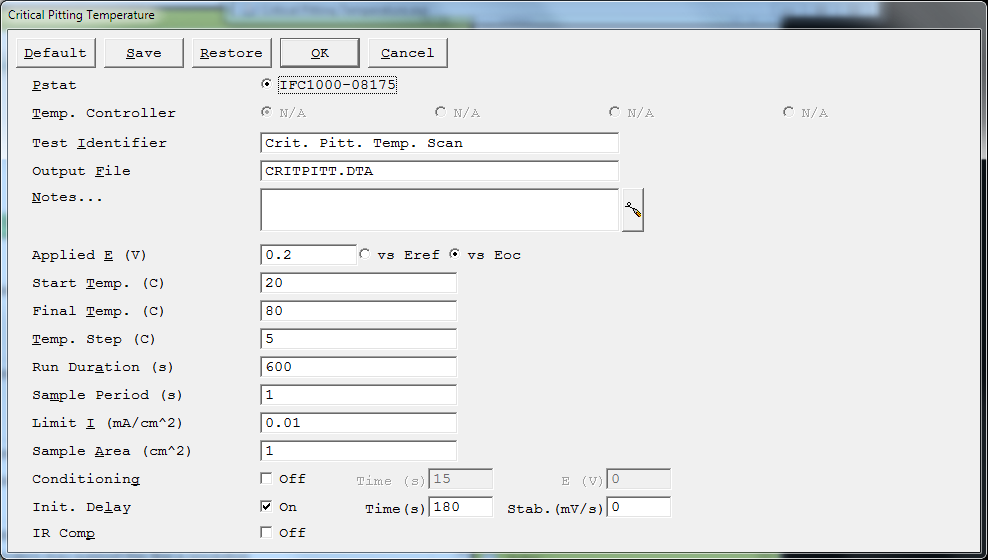
From the keyboard, use the tab key to advance down the Setup dialog box. The active parameter is highlighted in reverse video or with a dotted box. When the parameter that you wish to edit is active, change it by typing a new value. The old value is erased as soon as you press a printing character. To retain and edit the old parameter, press a cursor movement key (such as a direction key or home) before the first printable key.
Do not press enter when you have finished typing the new value unless it’s the last change required in your Setup. Enter is equivalent to OK, which accepts the Setup and starts the experimental run. Generally tab is used to enter the currently active value.
If you use the mouse to access a parameter, click the mouse somewhere within the value. You get an editing cursor in the value. Use the delete, backspace, and direction keys to move around in and erase the old parameter value. Any new digits that you type are inserted after the current location of the editing cursor.
Most numerical values are entered as floating-point values. To enter very large or very small values, E format can be used. 1.23E-4 equals 0.0001234. Note that E (upper and lower case) is the only valid letter that can be entered in a number. Unless otherwise noted, all values in the standard techniques are entered in SI values.
On/off switches in Setup are indicated by square check boxes. With the mouse you alter the state of a switch by clicking on the box. From the keyboard tab down until the switch state is enclosed in a dotted line, then press space to change the state. The label for a switch always indicates the current state of the switch, not the state you will get after switching.

Comments are closed.