Cyclic Voltammetry Setup Parameters
Setup parameters common to all Physical Electrochemistry setups are given here. Parameters particular to Cyclic Voltammetry are given below.
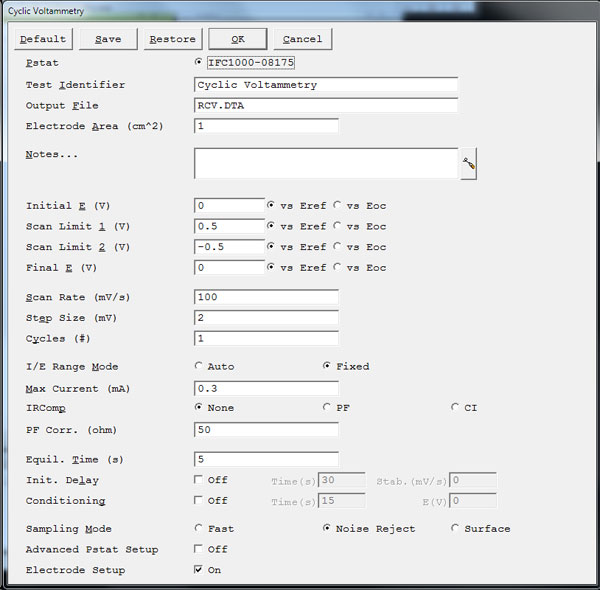
Default button
Restores all the parameters on the screen to their default values. Use it to fix typing errors or find out previous values for a parameter you have already retyped. The default values are the values as specified by the Explain™ script. All of the standard scripts perform an automatic restore of the last used values. These are the values first shown to the user. In order to get to the values specified by the script, use the Default button.
Save button
Save the current parameter set on your disk. This is very useful when you are running repetitive tests. Parameter sets are stored in a file with a .SET file-name extension. More than one parameter set can be stored in each file, with the set distinguished by a Set Name. This system is a powerful tool for organizing your experimental setups. For example, each worker in a lab can have his own setup file (JOE.SET, KAREN.SET, etc.). Within her file, Karen can save multiple parameter sets under descriptive Set Names (C1010 Noise, Fast Noise, etc.).
Clicking Save opens a dialog box which requests the name of the file where you wish to save the parameter set, and the Set Name within in the file. Once you are satisfied with the names, clicking the OK button saves the set in the specified file.
Restore button
Recovers a parameter set from your disk. This is useful when you are running repetitive tests. Clicking Restore opens a dialog box which requests the name of the file where your parameter set has been saved, and the Set Name within the file. Once you are satisfied with the names, clicking the OK button recalls the set from the specified file.
Pstat
Selects the potentiostat/galvanostat/ZRA to perform the experiment. Each labeled radio button corresponds to an installed potentiostat. When you choose a potentiostat, its corresponding radio button is filled in. In a multiple-potentiostat system, you can change the potentiostat selection by clicking on a Pstat’s radio button using the mouse. From the keyboard, tab down until a dotted line appears around one of the Pstat labels, then hit the space bar to select among the potentiostats. Only one potentiostat can be selected at a time, so selecting one potentiostat de-selects another one.
Test Identifier
A string that is used as a name. It is written to the data file, so it can be used to identify the data in database or data manipulation programs.
- The Identifier string defaults a name derived from the technique’s name. While this makes an acceptable curve label, it does not generate a unique descriptive label for a data set.The Identifier string is limited to 80 characters. It can include almost any normally printable character. Numbers, upper- and lower-case letters, and most normal punctuation characters including spaces are valid.
Notes
Enter several lines of text that describe the experiment. A typical use of Notes is to record the experimental conditions for a data set.
![]()
To the right hand side of the notes is a button. This button allows you to open the Experiment Notes dialog box, shown below, which shows more of the notes at one time.
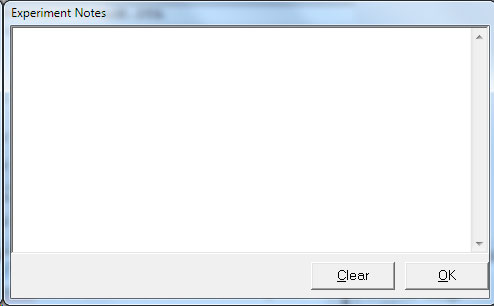
You can edit the notes in either place.
Notes defaults to an empty string.The Notes string is limited to 400 characters. It can include all printable characters including numbers, upper- and lower-case letters, and the most normal punctuation including spaces. tab characters are not allowed in the Notes string.You can divide your Notes into lines using enter.
Output Filename
The pathname of the file in which the output data are written. It can be a simple filename with no path information, where the output file is located in the default data directory. The default data directory is specified in the Gamry.INI file under the [Framework] section with a Key named DataDir. This default pathname can be changed using the Path command under the Options menu. It can also include path information, such as C:DATAYOURDATA.DTA. In this example, the data are written to the YOURDATA.DTA file in the DATA directory on drive C.
The default value of the Output Filename parameter is an abbreviation of the technique name with a .DTA filename extension. We recommend that you use a .DTA filename extension for your data filenames. The data-analysis package assumes that all data files have .DTA extensions.
NOTE: The software does not automatically append the .DTA filename extension. You must add it yourself.
If the script is unable to open the file, an error message box, Unable to Open File, appears. Common causes for this type of problem include:
- An invalid filename.
- The file is already open under a different Windows® application.
- The disk is full.
After you click the OK button in the error box, the script returns to the Setup box where you can enter a new filename.
Electrode Area
The area of the working electrode exposed to solution, in square cm. If you do not know or wish to enter the area, leave it at 1.0 cm2.
Initial E
The starting potential of the scan segment. This potential is specified versus Eref. This potential is entered in volts.
Scan Limit 1
Cycles
I/E Range Mode
Choose the Auto radio button or Fixed radio button.
If set to Auto then the I/E Range changes depending on the measured current to optimize the current resolution/error. Autoranging does not work well for very small currents or for faster sample periods. Do not use Auto with sample periods faster than ~1 s.
We recommend Fixed mode, which sets the I/E Range based on the Max Current specified below.
Max Current
The maximum expected current during the experiment. This setting determines the I/E Range for the experiment (Fixed I/E Range Mode) or the initial I/E range (Auto).
IRComp
Choose the None radio button, PF radio button (Positive Feedback), or CI radio button (Current Interrupt). This setting determines whether there will be any hardware correction for iR-drop caused by uncompensated [electrolyte] resistance (Ru). For details see [links to ircomp info].
PF Corr.
The resistance (in Ω) compensated for with positive feedback (PF radio button) IRComp. This value should be between 80–95% of Ru (you cannot compensate for 100% with PF IRComp).
Equil. Time
An amount of time (in s) before the start of data acquisition that the cell spends at the Pre-step Voltage with the cell turned on. This allows the electrode and solution to equilibrate. Current data are not measured or reported. This must be an integer value. If equilibration is unnecessary, set value = 0.
Init. Delay
Conditioning
Sampling Mode
Advanced Pstat Setup
The Advanced Pstat Setup checkbox, if checked, opens the Hardware Settings window, to control specific aspects about your hardware. If you are not an advanced user, or simply wish to use the default hardware settings as specified in the scripts, just un-check this box. If, however, you wish to specifically set some hardware items, check this box.The Hardware Settingswindow appears similar to the picture depicted below.
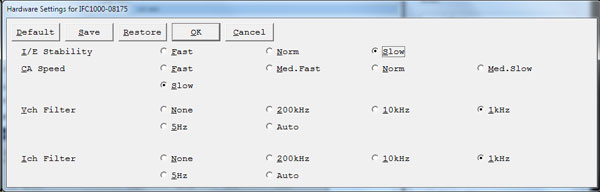
Electrode Setup
The Electrode Setup checkbox, if checked, opens the Electrode Setup window, to control specific aspects about your electrode. If you are not an advanced user, or simply wish to use the default electrode settings, just un-check this box. If however, you need to specifically set the electrode type or stir/purge conditions, some hardware items, check this box and you will be presented with further options upon clicking the OK button.The Electrode Setup window looks similar to the picture depicted below.

The electrode types are:
N/A No special electrode Solid Solid-type Electrode DME Dropping Mercury Electrode SMDE Static Mercury Drop Electrode HMDE Hanging Mercury Drop Electrode Rotating Rotating Disk Electrode
If you select a Rotating electrode, an additional setup window appears.
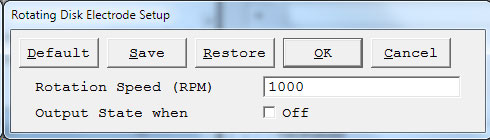
In this setup window you specify the Rotation Speed of the electrode. This speed is entered in Revolutions Per Minute (RPM). If you wish to stop the rotation at the end of the experiment, select the checkbox to turn off rotation after the experiment.

Comments are closed.