Description
A firmware update may be required if an instrument is upgraded or a new Framework software version is available.
Your instrument may not function properly if the instrument’s firmware version is not compatible with the Framework version. |
The status of compatibility is shown in the Device Info area for three different firmware packages.
Manages the USB communications between your potentiostat and the host computer. |
|
Manages most of the functions of the potentiostat. |
|
Manages the PLD's (Programmable Logic Device) functionality of the potentiostat. |
The Gamry Instrument Manager shows the current firmware version and automatically determines if software and firmware are compatible.
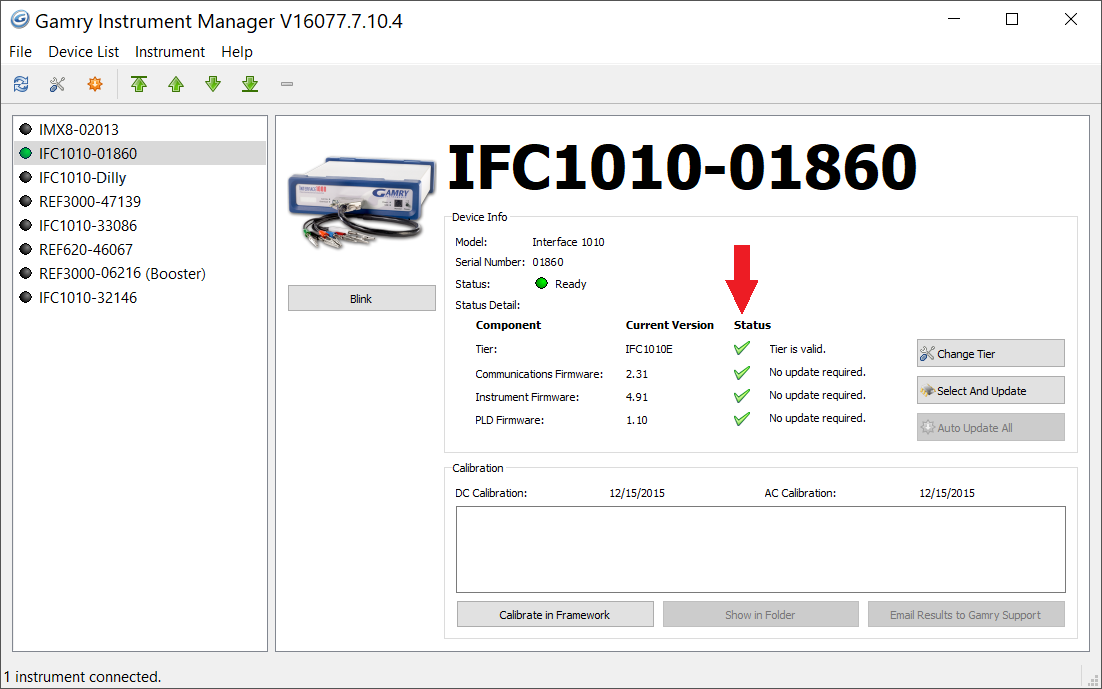
If there is a conflict, a warning icon will appear alongside the latest compatible version. |
You can update the firmware by pressing either the Auto Update All (recommended) button to the right or Select And Update.
Auto Update All
This feature remains inactive unless a firmware update is necessary. When there are one or more incompatible firmware versions, the Auto Update All button becomes available. It automatically identifies and installs the compatible firmware versions, follow these steps:
Do not power off or disconnect the instrument during this process. Doing so can cause irreversible damage to the instrument. |
1.Click the Auto Update All button.
2.A window appears displaying the currently installed firmware version and the version to be installed. The installation process begins automatically.
3.After finishing the firmware update, a window appears confirming the process is complete and successful.
Click the OK button. The instrument is now ready for use.
Select And Update
The Select and Update feature is available at all times, even if no update is required. Use this feature to change individual firmware versions (instrument, PLD, Comm).
1.Click the Select and Update button.
2.The Manual Firmware Update window appears, displaying the currently installed firmware version. Click the Select button on the type of firmware you wish to update.
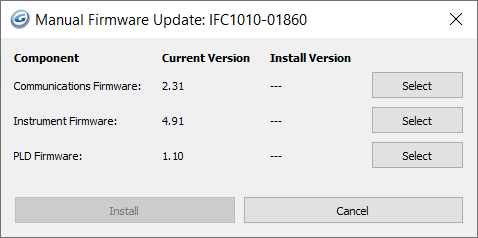
3.You are then prompted to the firmware directory. Firmware files have the file extension *.bin. Navigate to the file and click the Open button.
Click Install to start the update procedure. A status bar shows the progress of the update. The USB LED on the instrument should turn red.
4.When the update is successful, click the OK button. The instrument is now ready for use.
Gamry Instruments does not recommend altering the firmware versions unless necessary. Please contact Gamry before making unnecessary modifications to the firmware. |