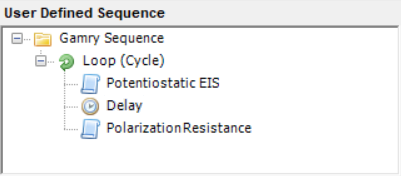Description
Move individual steps within the user-defined sequence by using the arrow buttons at the bottom of the Sequence Wizard interface or simply drag them using your mouse.
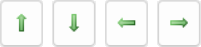
Move Step Up and Down
Press the Move Item Up in Sequence button or use the shortcut 'CTRL+UP ARROW' to move the selected step up within its same nest level (i.e., indentation). An item cannot be moved if it is already at the top of its nest level.

Press the Move Item Down in Sequence button or use the shortcut 'CTRL+DOWN ARROW' to move the selected step down within its same nest level (i.e., indentation). An item cannot be moved if it is already at the bottom of its nest level.

For example, if a sequence looks like:

Pressing the Move Item Up button causes the selected item Potentiostatic EIS to be moved up, yielding the result pictured below:
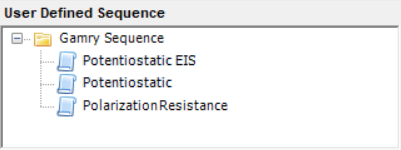
The Potentiostatic EIS step now runs BEFORE the Potentiostatic step, rather than after. Vice versa, you can move a step down by pressing the Move Item Down button.
Increase and Decrease Nest Level
Press the Increase Nest Level button or use the shortcut 'CTRL+RIGHT ARROW' will shift a step into a loop, causing the item to be contained by the loop. The step is not moved if there is no loop above the selected step.

Press the Decrease Nest Level button or use the shortcut 'CTRL+LEFT ARROW' will shift a step outside a loop and moved below the loop. The step is not moved if it is not within a loop.

For example, in a sequence that looks like the following:
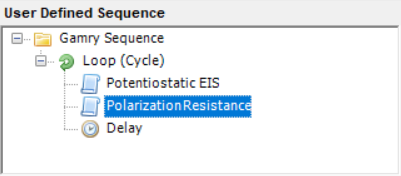
Clicking the Decrease Nest Level button when the Potentiostatic EIS step is selected removes it from the loop, causing it to be placed BELOW the loop sequence.
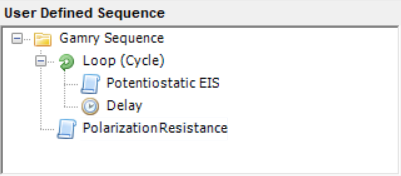
You can move the Potentiostatic EIS step back to the loop by pressing the Increase Nest Level button. The experiment is then placed as child step at the BOTTOM of the loop.