Framework Overview
The Gamry Framework™ is the basis for all Gamry Instruments Windows®-based software. All applications are accessible through the Framework menus. Toolkit users who write their own custom software still need the Framework to organize and calibrate their instruments.
The Framework is the program that runs when you select Framework from the Windows Start Menu or click the Framework icon on your desktop. Framework makes a menu structure, editing tools, and the Explain™ Experimental Control language available to applications such as the DC Corrosion Measurement System and the Electrochemical Impedance Spectroscopy System. Several Gamry Instruments applications can share one Framework.
Use the Gamry Framework for three basic purposes
- Running experiments
- Editing experimental scripts
- Starting up the Gamry Echem Analyst™ software.
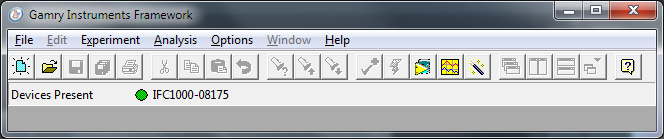
-
- The Experiment menu lets you run a standard script from any loaded software system (EIS, DC, PHE, etc.), run a previously developed “named script”, or run the script currently being edited. Each experiment resides in a Runner window as it runs. The Experiment menu also includes a control to launch Gamry’s Sequence Wizard. The Utilities choice on this menu allows you to calibrate your potentiostat.
- The File menu and Edit menu and give you the commands necessary for the generation and editing of experimental scripts. The Framework editor was intended for use with scripts written in the Explain Experimental Control Language, but you can also use it for other small editing jobs. A selection on the File menu also allows you to calibrate your potentiostat(s).
- The Analysis menu allows you to start the Gamry Echem Analyst, either by itself, or with a recently run data file.
- The Options menu gives you the ability to customize your version of the Gamry Framework. Gamry’s Instrument Manager is accessed from this menu. Use the Instrument Manager to rename, update, and organize Gamry potentiostats.
- The Window menu lets you manage multiple processes. For example, you can arrange your computer’s display to show the data being acquired in a Runner window while you simultaneously edit an experimental script.
- The Help menu gives you access to this Help information. It also gives access to revision information about your copy of the Gamry Framework.

Comments are closed.