Description
The Edit menu commands provide basic functions for the Editor. These commands appear grayed out and inactive unless an Editor window is currently active.
The Edit drop-down menu includes commands that work on selected text in an Editor window. To select text with a mouse, click and hold the left mouse button while moving the mouse cursor over the text block. To select text using the keyboard, hold down the SHIFT key as you move the cursor over the text with the arrow keys.
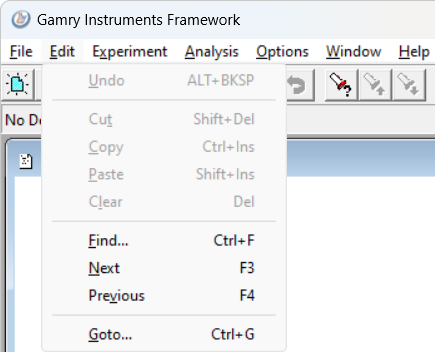
Gamry Framework Edit menu commands.
Undo the last action taken in the Editor. Typically it is used to reverse complex operations such as Cut and Paste commands. You can use it to undo operations as simple as typing text into the editor. Use "Alt+Bksp" as shortcut for this command. |
|
Cut out a selected section in an Editor window. The selected text is deleted from the edit buffer and written to the Windows clipboard, previous clipboard contents are overwritten. The text in the clipboard can be pasted into a different location of the same file being edited, in another file of a different editor, or into a different Windows application. Use "Ctrl+X" as shortcut for this command. |
|
Copy a selected section in an Editor window. The selected text is written to the Windows clipboard, previous clipboard contents are overwritten. The text is not changed within the current edit buffer. The text in the clipboard can be pasted into a different location of the same file being edited, in another file of a different editor, or into a different Windows application. Use "Ctrl+C" as shortcut for this command. |
|
Write the text currently in the Windows clipboard into the file being edited. The clipboard must contain ASCII text or the paste operation's results are unpredictable. The clipboard text's origin can be the file being edited, another file, or another Windows application. Use "Ctrl+P" as shortcut for this command. |
|
Delete a block of text from the editor. Unlike the Cut command, the deleted text is not saved. |
|
Search for specific text in the file being edited. A dialog box opens. Enter the text that you want to locate in the Find field. Matching text in the file is highlighted at the end of the search. Use "Ctrl+F" as shortcut for this command. |
|
Repeat a text search in the file being edited. The text searched for is the same as that entered into the last Edit > Find... dialog box. The search starts at the current cursor position and proceeds toward the end of the file. Use "F3" as shortcut for this command. |
|
Repeat a text search in the file being edited. The text searched for is the same as that entered into the last Edit > Find... dialog box. The search starts at the current cursor position and proceeds toward the beginning of the file. Use "F4" as shortcut for this command. |
|
Move the editor cursor to a selected line number in the file being edited. Typically, you use this command to jump to lines that create compilation errors or to return to a section of a script that you have previously edited. It generates a dialog box asking for the line number that you want the cursor on. |