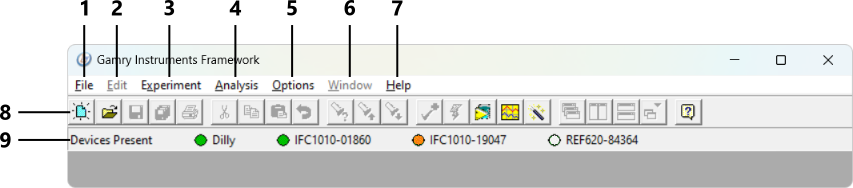Description
After launching the Gamry Framework software, the graphical user interface appears.
1 |
Open, save, or print data. Launch the Editor to write custom scripts. |
|
2 |
Access the Editor commands. |
|
3 |
Run a standard or custom experiment file or calibrate your instrument. Each experiment resides in a Runner window as it runs. The Experiment menu also includes a control to launch Gamry's Sequence Wizard. |
|
4 |
Launch the Echem Analyst 2 or open a recently saved Gamry data file. |
|
5 |
Customize Framework’s appearance. Access the Gamry Instrument Manager (GIM) to rename, update, and organize your potentiostats. |
|
6 |
Arrange the display of Runner windows for multiple processes. For instance, you can view the data being collected in one window while simultaneously editing an experimental script in another. |
|
7 |
Access the Framework Online Help or gain information about the revision and firmware version of your installed Gamry Framework copy. |
|
8 |
A list of the most commonly used commands for quick access. |
|
9 |
A list of all active potentiostats connected to the computer. The indicator shows if the instrument is available to run an experiment, if it is currently in use, or not usable because a firmware update is required. |