Description
Customize your Framework™ settings and access the Gamry Instrument Manager to view and manage your potentiostats and devices that were previously launched in Framework.
Each custom setting is written to the GAMRY.INI file, ensuring that every time Framework is started, it recalls your previous settings.
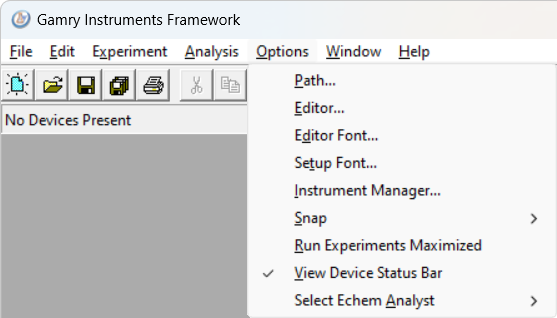
Gamry Framework Options menu commands.
Specify the directories where Framework searches for files. A dialog box opens, allowing you to select directories for the following types of files: |
|
Adjust the width of the <tab> stops in the Framework Editor window and ensure that any files left open from the previous session are restored to their last state. This feature is particularly useful for those who frequently edit scripts and prefer not to reopen files every time they launch the Framework software. |
|
Customize the Framework Editor’s font, font style, and font size. |
|
Customize font, font style, and font size of the Framework setup dialog boxes. |
|
View and manage all potentiostats and devices previously connected to Framework. Check the instruments' status, label, tier, version number, and calibration dates and perform firmware updates |
|
Select a point in the real-time graph display to view its coordinates. Snap functionality is activated by left-clicking within the graph's axes. Grid lines will appear, displaying the coordinates at the upper left corner of the graph. The upper right corner shows the coordinates of the last point acquired. Choose between three options: |
|
Enable the option to always maximize the window size of real-time graph displays when running an experiment. |
|
View or hide the Device status bar. |
|
Select the default Gamry analysis program to be launched within Framework. Choose between the Echem Analyst or the Echem Analyst 2. |