Description
After entering all setup parameters and confirming the input by pressing OK, Framework creates a runner window. The contents of a runner window change as the experiment progresses, but it remains associated with a single experiment and its script. The runner window can open and close several output files as its script runs, though it can only keep one file open at a time.
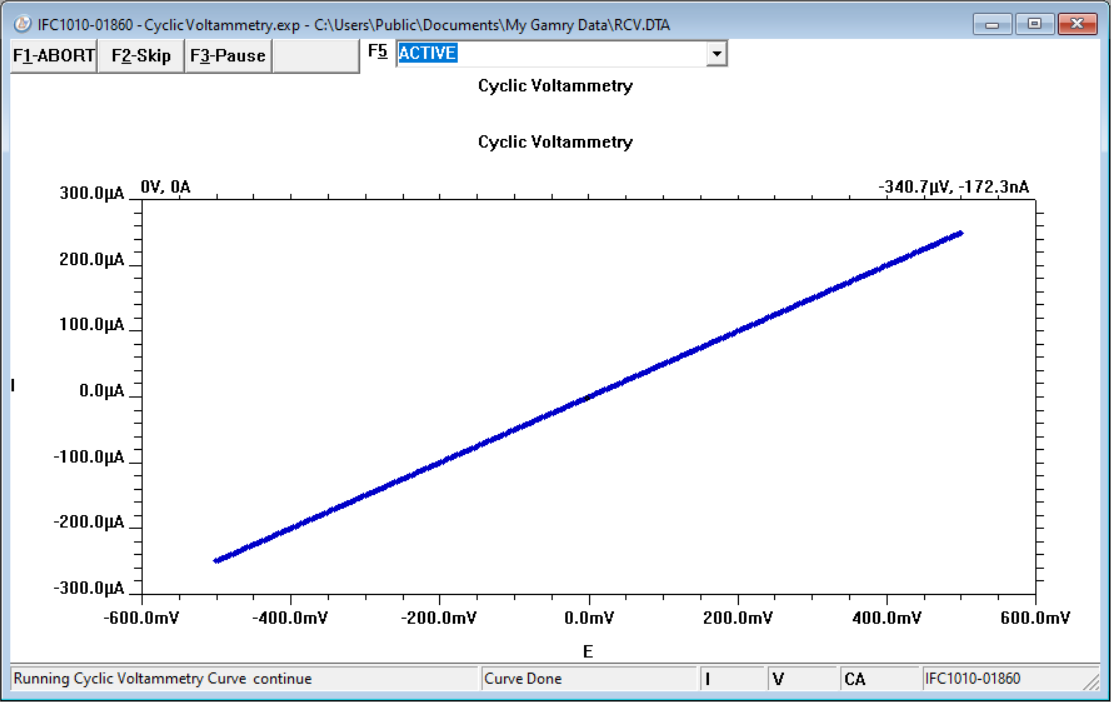
Active runner window during a CV experiment.
Cancel the entire experiment. Use "F1" as shortcut.
When you press ABORT, a dialog box will appear, asking if you really want to terminate the experiment and lose any unsaved data. Terminating a test using ABORT display a caution message when the data file is loaded into the Echem Analyst 2. |
|||
Skip the rest of whatever action is currently running and proceed to the next step in the experimental sequence. Use "F2" as shortcut.
If you click Skip during the Conditioning or the Initial Delay of an experiment, the rest of that phase is skipped. Framework closes the runner window if you press Skip after an experiment is completed. |
|||
Pausing any part of an experiment stops the experiment's timer. Use "F3" as shortcut.
All time-dependent actions, such as data acquisition, stepping the voltage, or measuring a time delay, come to a halt. The status display changes to Continue when you click the Pause button.
|
|||
Undo the previous Pause command. Use "F3" as shortcut.
The process that was paused is resumed exactly from the point at which it was frozen. |
|||
Select a curve to display in the runner window from a drop-down list. Use "F5" as shortcut.
The list box contains identifiers for each of the displayable curve types. Most experiments generate more than one data curve. For example, the Potentiostatic EIS experiment generates three curves: an open-circuit voltage versus time curve, a real-time curve (Lissajous figure) at the present frequency, and an impedance spectrum.
To get the value of a data point, point the mouse at the desired point and click the left mouse button. The x- and y-coordinates of the mouse-pointer tip will appear at the upper-left corner of the real-time data display. |
You may have multiple runner windows open simultaneously, with each runner window running one experiment via its associated Explain™ script. These windows remain open as long as the script is running and can be resized, moved, or minimized as needed. You control the display of the runner windows via the Window menu.
Each runner window can have one or more potentiostats associated. A potentiostat associated with one window cannot be selected for another window until the first window releases it, indicated by an orange indicator next to the potentiostat label in the Device status bar. Generally, you need to close the first window before the potentiostat is available in another window.
Additionally, a runner window generally reserves an output file for data-storage. This file must be closed in one window before being available to other windows or programs. Most Framework scripts keep their data file open throughout the data-acquisition process.