Description
Entering parameters for steps in the Sequence Wizard is very similar to the way they are entered when running a normal Framework™ script. Each experiment and command has its own parameter dialog box with its usual setup parameter fields.
Various parameters have Variable Information buttons to their left. You can assign a variable name to the parameter which can be later modified or used in loops. To learn more about it, see Using Variables and Using Loops.
Let's examine the following sequence:
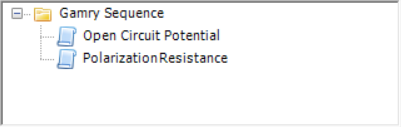
To edit the parameters for the Open Circuit Potential experiment, double-click on it or right-click on it and select Properties. A parameter dialog box that looks like the following appears:
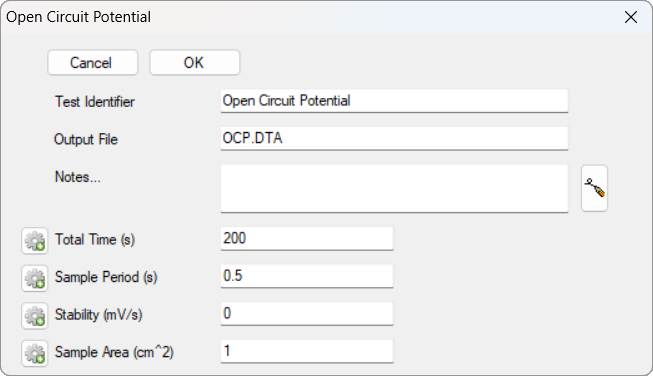
Edit the setup parameters by clicking in the appropriate fields and typing your changes. When you are satisfied, click the OK button at the top of the dialog box. To cancel your changes, click the Cancel button.
Now let's review the Polarization Resistance setup parameters. Double-click on the step, or right-click and select Properties. The parameter dialog box looks like this:
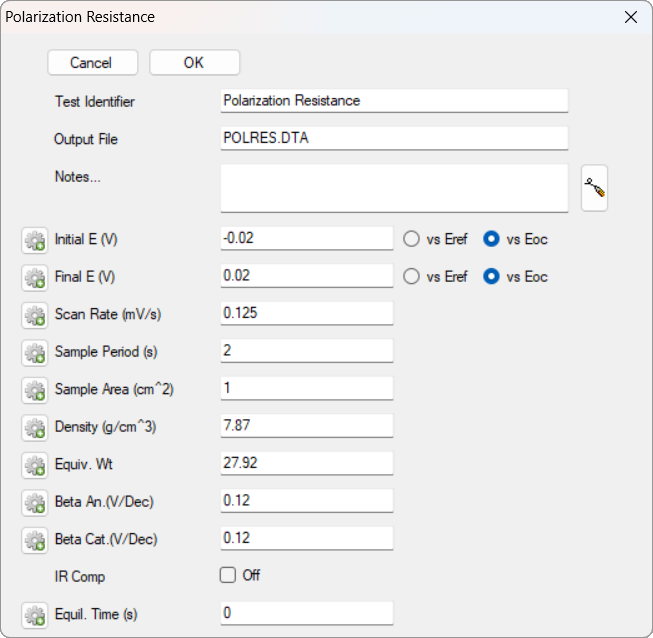
Make your changes by clicking in the appropriate fields and typing new values. Click the OK button when you are finished.
Note that each individual experiment step has its own Output File field where the file name can be entered. See Data File Names for a detailed information on file names and the output structure for data files in the Sequence Wizard.
All output files are standard Gamry data files with the extension *.DTA. |
When all parameters are set, press the Run Sequence button to start your sequence.